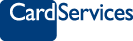CARD SERVICES ONLINE

Important Update
On 24 November 2025, Card Services Credit Cards moved to the refreshed MyCard brand. Please visit www.mycard.com.au for more information.
To continue managing your account online, log in using the MyCard App or MyCard Online to stay up to date with your account. You can download the MyCard App from the App Store or Google Play. You can find instructions on how to register at mycard.com.au/getting-started